Getting started
The setup wizard
When you start CodeLite for the first time, the setup wizard is loaded. The setup wizard allows you configure the following:
- Development profile:
- Default : everything is enabled
- C/C++ development: CodeLite is tuned for C/C++ development, i.e. all non C/C++ plugins are disabled
- Web Development: all non web related plugins are disabled
- Setup compilers: CodeLite will attempt to detect all compilers installed on your computer and configure them
- Customise colours: let you choose a colouring theme ([]you can change it later](settings/colours_and_fonts.md))
- Whitespace and indentation: basic editing configuration
Tip
You can always launch the setup wizard from main menu bar: Help → Run the setup wizard
hello world program
- Create an empty workspace:
File→New→New workspaceand selectC++ - On the next dialog, fill the
Workspace pathandWorkspace Nameproperties - Add a new project to the workspace:
File→New→New project - Fill the dialog similar to the values shown below (your compiler name is probably different than the one shown on the below screenshot)
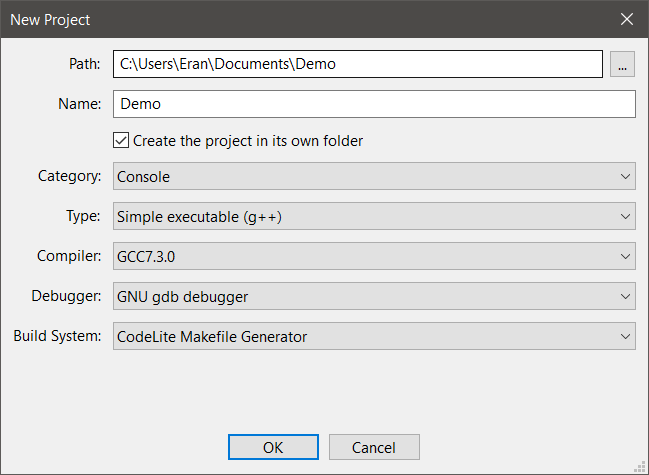
- Click the
OKbutton - CodeLite will generate a sample
main.cppfile - Click F7 to build the project or use the context menu as shown below:
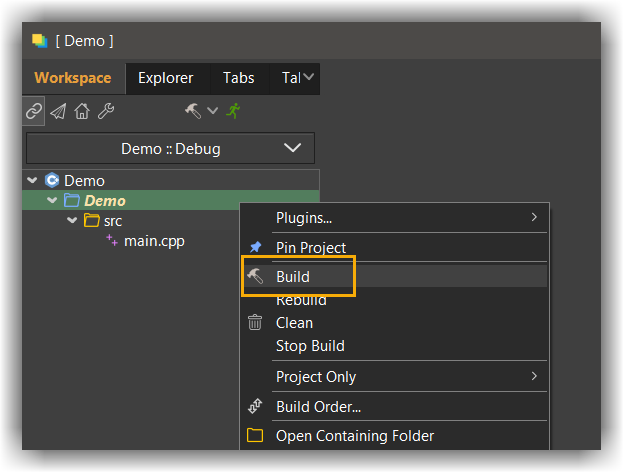
- Click Ctrl+F5 to launch the program