QMake plugin
Warning
This plugin is deprecated. You should consider using CMake instead of QMake
The Qmake plugin is a codelite plugin which overrides the default build system of CodeLite, and uses Qt's qmake tool.
It does that by producing a .pro file (qmake's project file) from a CodeLite project file (.project) and executing qmake on the generated .pro file
Using this plugin, you can quickly create Qt projects using CodeLite
Defining new qmake
- From the menu bar, open the qmake settings dialog (
Plugins→Qmake→Settings ...) , click on theNewbutton, give it a name (e.g. MyQmake) and clickOK - You should now have a dialog similar to the one below
- In the
qmake executablefield, enter the full path to your qmake executable - Once the above field is populated properly, you should have a list of options in the
QMAKESPECfield. Choose the settings that suit you best (on Windows using MinGW you should choosewin32-g++, while on Linux, chooselinux-g++). QTDIRshould point to your Qt base installation directory
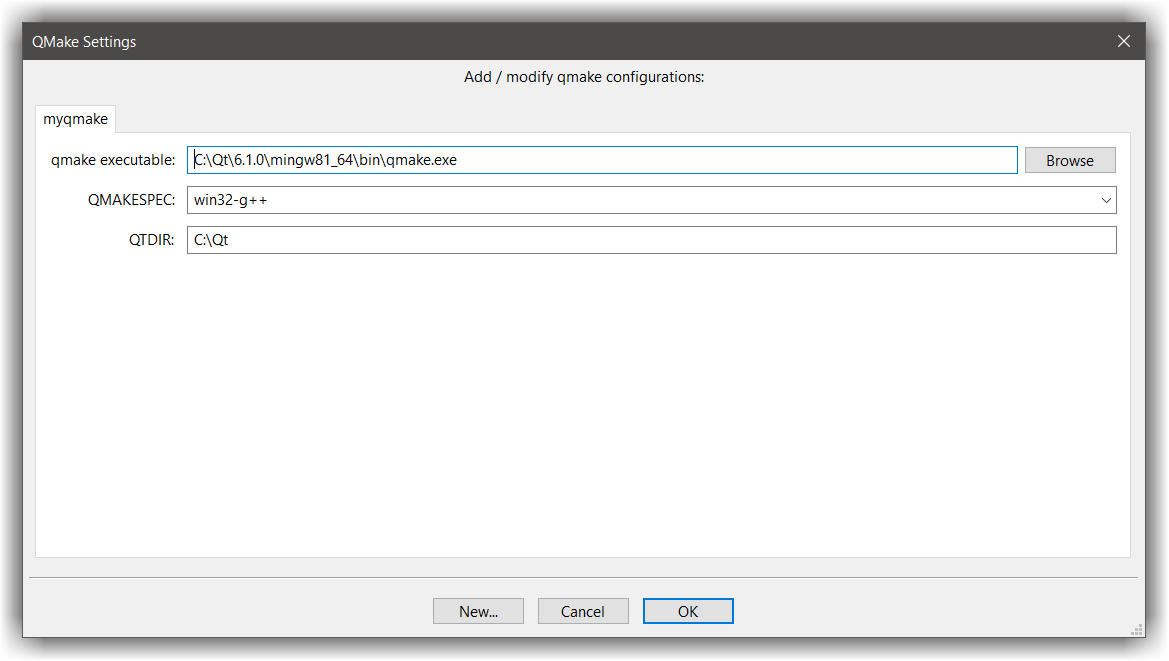
Creating a qmake based project
Once you have set up a qmake setting to work with, you are now ready to create your first qmake based project.
- Open the
New Qmake projectdialog from the menu (Plugins→Qmake→New qmake based project) - Fill the fields with the appropriate values and click
OK - You should get an empty workspace with a single project with the name you provided in the previous step
- Open the project settings (right click on the project icon and select
Settings...) - In the
Generalpage, choose the compiler to use - Click
OKto dismiss the dialog - Right click on the
srcfolder and add amain.cppfile with the following content:
#include <QString>
int main(int argc, char **argv)
{
QString str;
str = "Hello world from QT";
printf("%s\n", str.toLocal8Bit().constData());
return 0;
}
- Right click on the project and select
Plugins→Run qmake - Click F7 to build as usual
QMake project settings
For many people the above steps are sufficient to work with Qt, but there are cases when you need to add some tweaks to the .pro file.
This is done from the project settings: right click on the project, and select settings
The Project Settings dialog pops up, but now it has an additional tab, named Qmake
- Check the
This project uses qmakecheckbox to allow the qmake plugin to override the default build system; unchecking it tells CodeLite to use the default build system for the project - The
qmake execution lineis currently not in use, and should be ignored - In the free text area, you may add any
.prosyntax code that will be appended to the generated.profile
For example, if you want to build a project without the QtGui module, you need to exclude the gui value with the -= operator; the following line will result in a minimal Qt project being built:
QT -= gui # Only the core module is used.