General
As of CodeLite 7.0, PHP support in CodeLite has been extended to provide a fully workable PHP environment for editing and building a PHP application or a simple website.
The PHP plugin supports (but is not limited to) the following:
- Code Completion
- Debugging capabilities via XDebug
- Syntax checking
- Simplified project management
- Class wizard
- Remote synchronizing over SFTP
- Re-factoring
Concepts
The Workspace file
CodeLite's PHP workspace file contains the following information:
- List of project files
- Metadata (workspace file format version and other info needed by CodeLite)
Only one PHP workspace can be loaded at a time within CodeLite; however, each workspace may contain multiple projects.
Each workspace is represented on the file system as a single file with the extension .workspace
The Project files
--
Each PHP project corresponds to a real directory on the file system (i.e. there are no Virtual Directories as there are with standard C++ CodeLite projects).
A project may contain sub folders, each corresponding to a dir in the matching position on the file system. However you don't have to include every real dir;
you may define filters to define which dirs and files you wish to view (e.g. .git, .svn etc) in the project settings.
Important
Projects can't be nested: a project tree can't contain another project.
Getting Started by an example
Create your first workspace
- Create an empty workspace:
File→New→New workspaceand selectPHP - Choose the workspace
Path, for theNameset it totest_phpand clickOK
Add your first project
- Right click on the PHP workspace icon in the tree view and select
Create a new projectto start the new project wizard the wizard will guide you through the new project process by gathering the following information:
| Project property | Description |
|---|---|
Project name |
The name of the project |
Project location |
the project location. This is where CodeLite will create the .project file |
Project type |
Is this a web project or command line? |
PHP executable |
Path to php executable (php.exe on Windows) |
Code completion folders |
Extra locations where CodeLite parser can find PHP files for code completion purposes |
For the purpose of our example, set the Project name to HelloWorldPHP
- Your tree view should look similar to this:
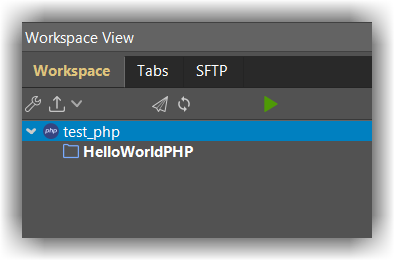
- Create a new file:
hello_world.phpby right clicking on theHelloWorldPHPfolder in the tree view and chooseNew file... - In the dialog that pops, set the file name to
hello_world.php - Paste the below code onto the newly created
hello_world.phpfile:
<?php
class MyClass {
public function __construct() {}
public function hello_world() {
echo "Hello world";
}
}
$my_class = new MyClass();
$my_class->hello_world();
- Run your code by clicking Ctrl+F5
- The
Run projectwill show, keep the default values and clickOK - You should see a CodeLite terminal with the
Hello Worldmessage shown
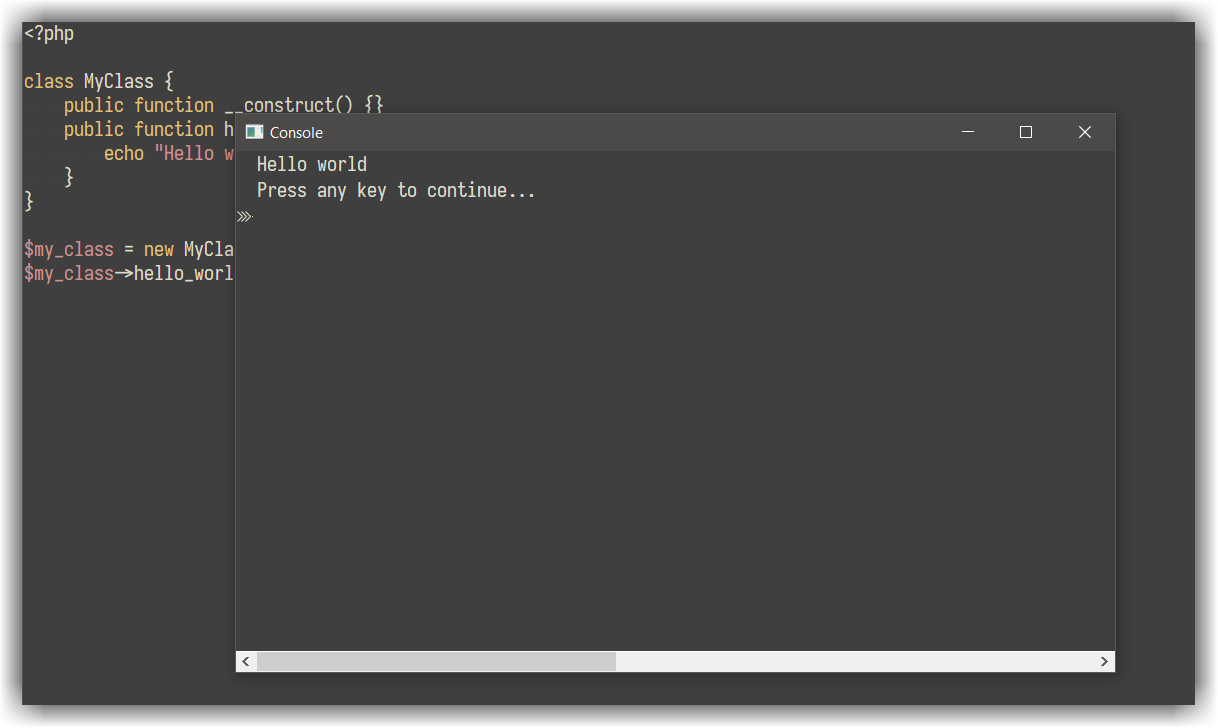
Syntax checking
CodeLite has built-in integration for PHP_CodeSniffer, PHPMD and basic php lint.
These tools look for code style violations, code design issue and basic syntax errors. When an issue is detected a marker will be placed to the left of the affected line, hover the marker to view a description of the issue
From the main menu, select Plugins → PHP Linter → Options.
Under the general tab you can enable automatic linting on file load and file save.
Under the Code Sniffer tab you need to specify the path to the phpcs phar file.
Configuration of phpcs should be done by creating a phpcs.xml rule file and placing it under the workspace root folder.
The Mess Detector allows you to point to the phpmd phar file and an optional rule set xml file.
You can use an online standard generator to generate the XML rule files
Code refactoring
CodeLite relies on an external tool for providing PHP refactoring (rename variables, class properties etc) To enable refactoring, follow these steps:
- Download the latest refactoring PHAR file from here
- From the main menu open
Plugins→PHP Refactoring→Options..., select thephprefactor.pharfile and clickOK - Make sure a valid PHP executable is selected from
PHP→Settings→General→PHP Executable
You now should be able to perform code refactoring (like renaming variables, moving selected code in to a separate method) from the right click menu or from the project level context menu